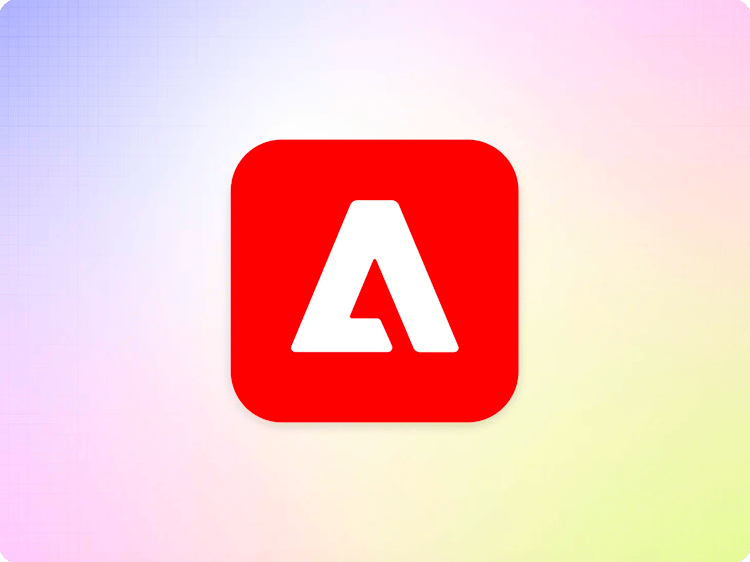Manual Forms Sheet Setup
This document explains how to manually set up your sheet for use with the forms service.
Note: If you are creating the headers manually the header names should exactly match the name of the properties in the form data.
Manual header creation in Excel
To manually set up your sheet in excel, first create a Table on the ‘incoming’ sheet by clicking the Table button under the Insert menu in Excel.

Change the heading of each column in the table to match the properties in your data. To create more columns right click the table and select ‘Table Columns to the Left’ from the Insert menu.

The name of the table must be set to ‘intake_form’. To change the name of the table select it and then choose ‘Table Design’ from the top menu bar.

Then change the name of the table from ‘Table1’ to ‘intake_form’.

You should also create a new sheet in the workbook called ‘helix-default’, the data in this sheet is what will be returned when you make a GET request to your sheet. This is a great place to use formulas in spreadsheets to summarize the data from the `incoming` sheet.
Note: The `helix-default` sheet should never contain any personally identifiable information or other data you are not ok with being publicly accessible.
If you would like to get notifications in slack when data is ingested you will need to create another sheet called ‘slack’. In this sheet you will need to create another Table called ‘slack with the following columns.

For details on what values to enter in the slack table refer back to the Forms Service documentation.
Manual header creation in Google Sheets
To manually setup a Google Sheets just add the property names to the first row of the incoming sheet.

Note: You can add alternating row colors by holding down shift and selecting the column Ids (in the example above A and B) and then choosing Format -> Alternating colors from the top menu.
You should also create a new sheet in the workbook called ‘helix-default’, the data in this sheet is what will be returned by making a GET request to your sheet. This is a great place to use formulas in spreadsheets to summarize the data from the `incoming` sheet.
Note: The `helix-default` sheet should never contain any personally identifiable information or other data you are not ok with being publicly accessible.
If you would like to get notifications in slack you will need to create another sheet called ‘slack’, in this sheet you will need to create the following headers.

For details on what values to enter in the slack table refer back to the Forms Service documentation.