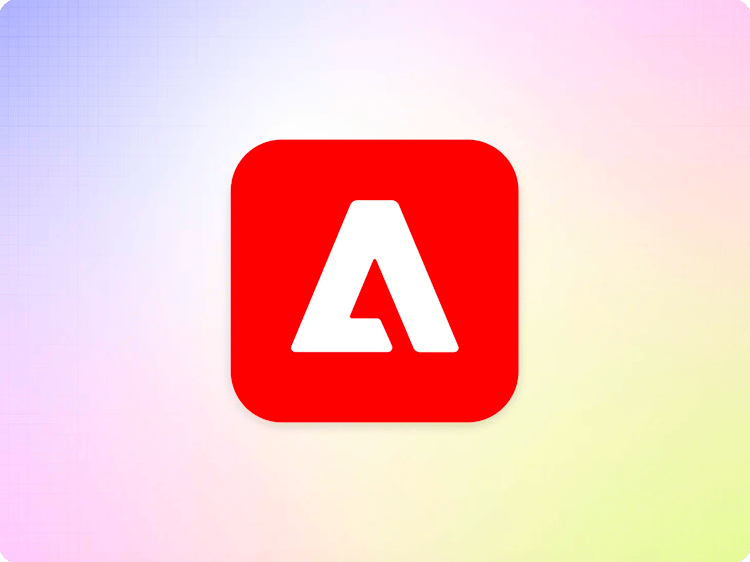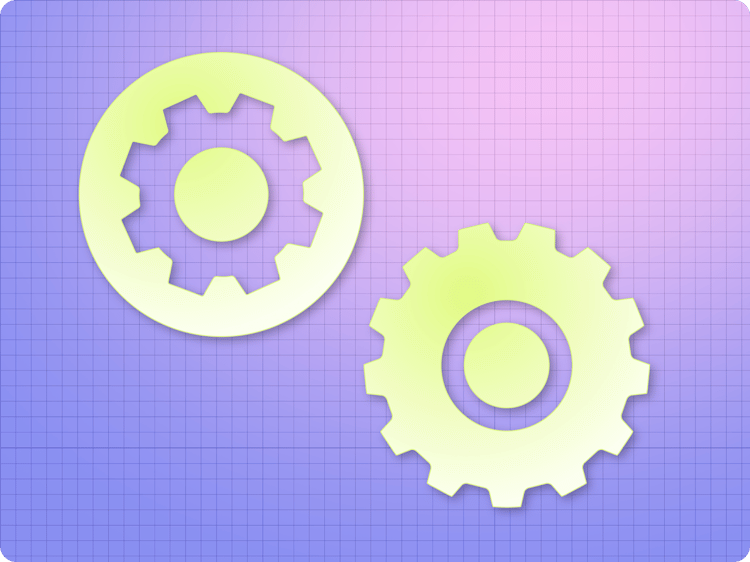
Configuration templates
When using AEM as your content authoring source, you can use the Sites console to easily create and manage your project configuration by using a configuration template. By leveraging the powerful features of the Sites console, your configuration can be inherited across sites using Multi-site management (MSM).
Prerequisites
You must have already created your Edge Delivery Services project with AEM as your authoring source. Please see the tutorial for more information.
Creating a configuration
- Sign in to your AEM as a Cloud Service authoring instance, go to the Sites console, and navigate to the root of the site where you wish to create a configuration. Tap or click Create → Page.

- On the Template tab of the create page wizard, tap or click the Configuration template to select it and then tap or click Next.
- Please see the document Managing tabular data with AEM authoring as your content source for more information about templates.

- Please see the document Managing tabular data with AEM authoring as your content source for more information about templates.
- The Properties tab of the wizard allows you to specify a Title for the configuration. The default value of
Configurationcan typically be left as-is. Tap or click Create.

- In the Success dialog, tap or click Done.
- The configuration is created in the site root.
Editing a configuration
Once you create the configuration from the template, you must edit it to customize your configuration data.
- Tap or click the configuration you created to select it and then tap or click Properties in the toolbar.
- Alternatively you can use the hotkey
ponce you have selected the configuration.

- Alternatively you can use the hotkey
- In the page properties window, you can manage your configuration information across four tabs.
- Basic
- Access Control
- CDN
- Metadata
- Click or tap Save & Close to save your changes or Cancel to abort.
Each tab exposes configuration options in a convenient way in the UI. For details about the underlying options, please see the document Project Configuration.
Basic
This tab allows you to change the title of the configuration.

Access Control
This tab allows you to manage access to your project.

- Author Users - The email glob of the users with the author role
- Tap or click Add to add a row
- Tap or click Remove to delete a row
- Admin Users - The email glob of the users with the admin role
- Tap or click Add to add a row
- Tap or click Remove to delete a row
For more information on roles, please see the document Configuring Authentication for Authors.
CDN
This tab allows you to select which CDN you use with your project and define its options.

- CDN Vendor - Define which CDN service you will use with your project. Options vary depending on which service you select.
Additional Resources
This tab allows you to define additional metadata resources for your project.

- Additional Metadata - Provide a path for a metadata sheet
- Tap or click Add to add a row
- Tap or click Remove to delete a row
For additional information, please see the document Bulk Metadata for more information.
Configuration Inheritance
When using AEM as your authoring source, project configuration templates fully support inheritance.
For example, you may have a single API key for your CDN for your organization. However your individual, localized sites would have different host names. You can set the API key in the blueprint, which is rolled out to your localized sites. For each site, you can break inheritance for the host name and set it for each site.
- For more information about blueprints, inheritance, and MSM, please see the document Reusing Content: Multi Site Manager and Live Copy.
- For more information on how to set up MSM for your Edge Delivery Services with AEM authoring project, please see the document Multi site management with AEM authoring as your content source.
- For more information on breaking and reinstating inheritance in the Sites Console, please see the document Editing Page Properties.
Configuration templates and configuration spreadsheets
Configuration templates support a reasonable subset of configurations that are common and possible. There may be edge cases that configuration templates do not cover.
If you find that the configuration template does not support your use case you must first delete the configuration you created. You then have two options:
- Create a spreadsheet called
configurationand manage your settings in that spreadsheet. - Activate the Configuration Service and manage your settings using the service.